本文可搭配Google Cloud Platform(GCP)架站教學系列文閱讀!
有了 WordPress ,想要使用 phpMyAdmin 進行管理 MySQL 其實很簡單!
連入你的FTP,並進入APPS路徑
/srv/users/serverpilot/apps/(APPS名稱)/public
去 phpMyAdmin官方網站 下載 phpMyAdmin-版本-all-languages.tar.gz
上傳至APPS路徑,並使用SSH進行解壓縮
cd /srv/users/serverpilot/apps/(APPS名稱)/public
tar zxvf /srv/users/serverpilot/apps/(APPS名稱)/public/phpMyAdmin.gz
這邊 iZO 將解壓縮出來資料夾更名為 phpMyAdmin
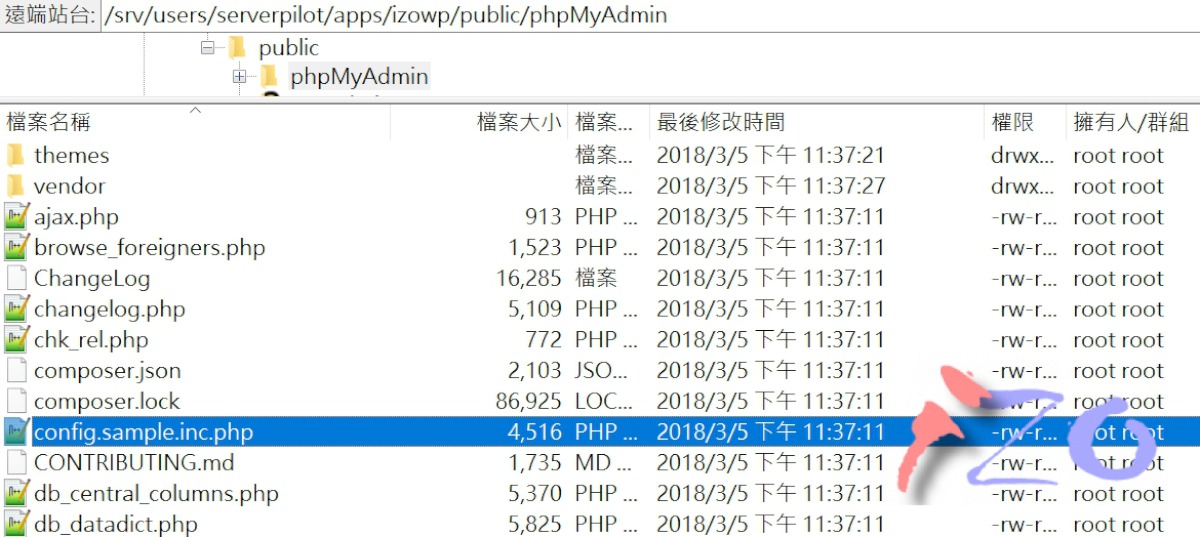
複製 config.sample.inc.php 建立 config.inc.php
cp /srv/users/serverpilot/apps/izowp/public/phpMyAdmin/config.sample.inc.php /srv/users/serverpilot/apps/izowp/public/phpMyAdmin/config.inc.php
編輯 config.inc.php
vi /srv/users/serverpilot/apps/izowp/public/phpMyAdmin/config.inc.php
更改以下參數,並儲存離開。
$cfg[‘blowfish_secret’] = ‘izowp’;
即可從 http://網站/phpMyAdmin 登入
帳號密碼可至wp-config.php查看,
或是 回ServerPilot APP管理內,查看帳號,更改密碼!但要記得重新設置WP的資料庫連結哦!
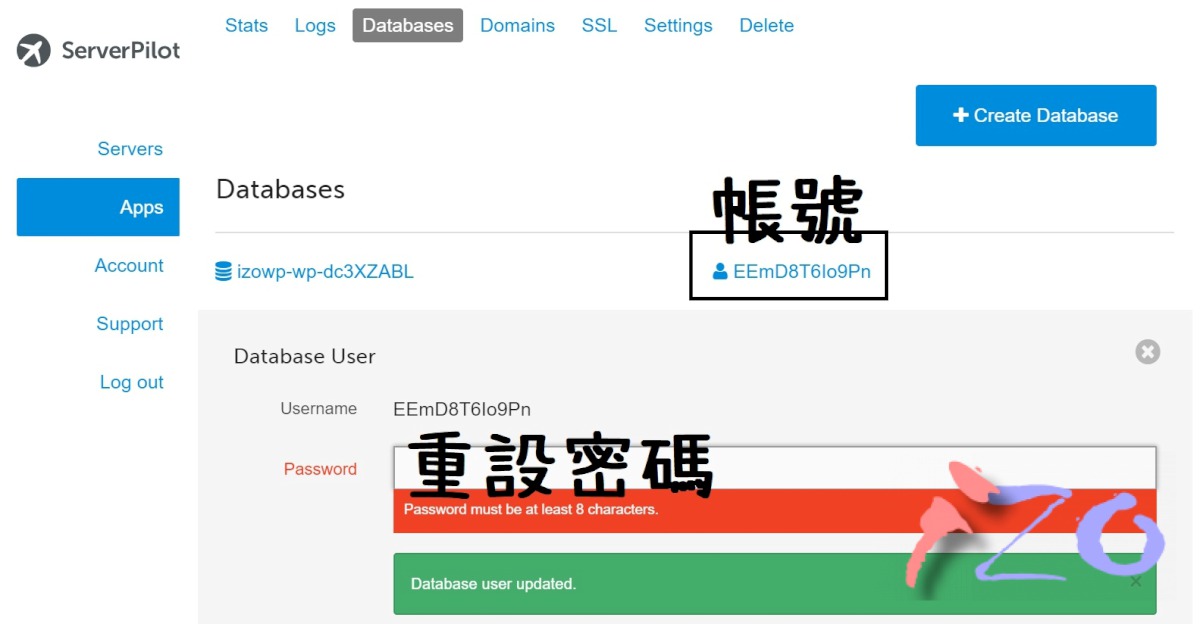
ServerPilot系列文
【教學】Google Cloud Platform 搭配 ServerPilot 進行部屬 VPS
【教學】Google Cloud Platform 搭配 ServerPilot 快速安裝 WordPress
【教學】Google Cloud Platform 搭配 ServerPilot 使用 SFTP
【教學】Google Cloud Platform 搭配 ServerPilot 使用 phpMyAdmin
相關架站 系列文
【淺談】何謂 VPS ,與其功能和特點為何?
【教學】Google Cloud Platform 申請試用,並建立免費專案!
【教學】Google Cloud Platform 下,部署VM環境 Ubuntu16.04 + LAMP
【教學】Google Cloud Platform 下,使用 FileZilla 進行 SSH 連線
【教學】透過 SSL For Free 取得 https 免費憑證!
【教學】Ubuntu下,建立SSL,讓網站採用https連線
【教學】Google Cloud Platform 下,安裝WordPress
【解決】WordPress無法更新外掛或外觀佈景!
【教學】將 網域DNS 綁定到 Google Cloud Platform 上
【教學】Google Cloud Platform 設定預算管理,超額立即通知!
延伸閱讀
【Free domain】NCTU.me / 免費域名 / 設定完馬上解析完成
【namesilo】最便宜的國際網域 / 免費whois隱私保護 / 折扣優惠碼
